
If you are using a laptop or you are using a Branded PC from a big manufacturer like DELL, Sony, HP or Lenovo then chances are that it came preinstalled with a version of Windows 7. One thing to note here is that the Product Key which is there on the COA sticker on your computer is an OEM product key. This license is valid for installation only on that computer. Another thing to note here is that if you use a product key sniffing program like Speccy, you’ll notice that the product key on the sticker and the one used for installation is different. Here I am going to explain 2 ways to activate an OEM copy.
Its not possible for big manufacturer to manually activate every copy of windows. So microsoft provides them with special OEM keys known as OEM SLP keys which can be used for offline activation. The BIOS on there computers have a special string known as SLIC embedded in them. So when a copy of windows is installed with a SLP key and a certificate file, it looks for this SLIC chart in BIOS and activates it automatically without going online. The certificate file is a xrm-ms file which is unique for a manufacturer and is coupled with the SLIC chart in the BIOS.
While doing a fresh installation on these machines there are two ways to go about activation.
- Go to start, type slui.exe 4 and press enter.
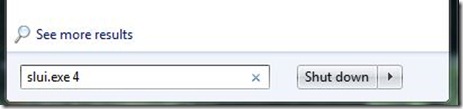
- Select your nearest country from the dropdown for a toll-free microsoft helpline number.

- Call that number and follow the prompts to activate windows by phone.
- This OEM key can not be automatically activated by the IVRS system and you need to talk to a live representative for this. If it gives you the option to directly talking to a live rep then go for that, otherwise go ahead with the automated system, after it fails it will automatically transfer your call to a live representative.
- You will need to provide them with your installation ID which appears on the activation wizard and they will provide you with a confirmation ID after that which you need to enter into the wizard.

- It will show you message that activation was successful.

- You need to download a program called ‘Activation Backup & Restore beta’. The beta is made for windows 7 and can be found here.
- Running the exe will create a folder with two more exe file along with a readme file. You need to run activation_backup.exe on your old installation with admin rights. This will backup your product key (which is different from the one found on the COA sticker) and the certificate file with .xrm-ms extension. Save this folder in some external drive like a external HD or a pen drive.
- Now go ahead and install windows. Do not enter a product Key during installation unlike method 1.
- After installation has completed, open the saved folder and run activation_restore.exe with admin rights. It will take a little time and activation should have been restored.
- After the process has completed, restart windows and check if windows is activated.
- The Product Key on the COA sticker for PC which comes preinstalled with windows can not be used for online activation or by the Automated process on phone.
- This same process also works for Windows Vista OEM Licences.
© PiRATEPiXEL
All trademarks mentioned are the property of their respective owners.


window 7 activator keygen
ReplyDeleteGood Work...... Keep It Up..... :)